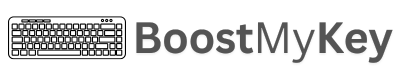100+ Windows 11 Keyboard Shortcuts
Microsoft Windows 11, the latest OS from Microsoft, introduces an elegant interface and advanced features for multitasking and productivity. Mastering keyboard shortcuts in Windows 11 significantly enhances efficiency by enabling swift navigation, file management, and system control without relying on a mouse. These shortcuts streamline common tasks like window snapping, virtual desktops, and system commands, catering to both casual users and professionals.
Run Commands
Open the Run dialog box
Open System Properties
Open Narrator
Open Xbox Game Bar
Start dictation
Open Ease of Access Center
Restart graphics driver
File Shortcuts
Copy selected item
Cut selected item
Paste copied/cut item
Undo an action
Redo an action
Select all items
Permanently delete selected item
Navigation
Snap windows (up, down, left, right)
Minimize all but the active window
Restore all minimized windows
Switch between virtual desktops
Open the Start Menu
Open window control menu
Accessibility Shortcuts
Zoom in (Magnifier)
Zoom out (Magnifier)
Close Magnifier
Open Security Options
Open Task Manager
Windows Search Shortcuts
Open Search
Find in apps or files
Search for a file or app
Activate the search box in File Explorer
Screenshot Shortcuts
Take a screenshot and save to Pictures folder
Take a screenshot of the active window
Open Snip & Sketch to take a screenshot
Browser Shortcuts
Open a new tab
Reopen last closed tab
Bookmark current page
Clear browsing data
Close current tab
Command Prompt Shortcuts
Copy selected text
Paste text from clipboard
Select all content in Command Prompt
Enter mark mode to select text
Move cursor in the command line
Move cursor by word in the command line
Scroll to the top of the buffer
Scroll to the bottom of the buffer
Paste previous command one character at a time
Paste previous command up to a specific character
Paste the last executed command
Delete characters in the current command up to a specific character
Display command history in a selectable list
Switch Command Prompt between full screen and windowed mode
PowerShell Shortcuts
Terminate current command
Search command history
Clear the current line
Trigger IntelliSense
Execute command in a new tab
Open a new PowerShell tab
Close the current PowerShell tab
Windows Terminal Shortcuts
Duplicate current terminal
Split terminal vertically
Split terminal horizontally
Open Command Palette
Resize panes
Switch to next tab
Switch to previous tab
Close the current tab
Miscellaneous System Shortcuts
Open Task Manager
Open Projection options
Reset display driver
Open Security Options
Show or hide the date and time on the taskbar
Take a screenshot using Snip & Sketch