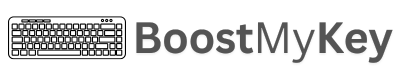Linux Keyboard Shortcuts
Linux, a versatile and open-source OS, is widely used for both personal and professional purposes. Mastering keyboard shortcuts in Linux accelerates workflows by offering quick navigation, terminal efficiency, and system management without a mouse. These shortcuts streamline tasks like workspace switching, command-line operations, and app navigation, catering to both beginners and advanced users.
Official URL: https://ubuntu.com/
System
Open terminal
Run command
Lock screen
Take a screenshot of the entire screen
Take a screenshot of a selected area
Force logout
Restart X server
Window Management
Switch between apps
Open window menu
Close window
Maximize window
Minimize window
Move window to the left half of the screen
Move window to the right half of the screen
Show desktop
Terminal Shortcuts
Stop the current command
Suspend the current command
Logout from the terminal session
Search command history
Clear terminal screen
Copy selected text in terminal
Paste text in terminal
Workspace Management
Move to the workspace on the left
Move to the workspace on the right
Move window to the workspace on the left
Move window to the workspace on the right
Move window to the workspace above
Move window to the workspace below
GNOME-Specific Shortcuts
Open the Applications menu
Open the Activities overview
Hide all windows
Log out from the session
Maximize or restore the current window
Accessibility Shortcuts
Toggle high contrast mode
Switch to the next accessibility feature
Activate accessibility shortcuts
Toggle screen reader