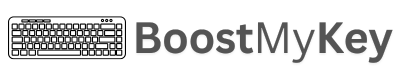Slack Keyboard Shortcuts
Slack is a popular messaging platform for team collaboration, providing real-time communication, file sharing, and integration with business tools. Its channels and direct messaging features simplify conversations, while bots and shortcuts automate repetitive tasks. Slack fosters productivity and connectivity for remote and in-office teams alike.
Official URL: https://slack.com
Slack Basics
Compose a new message
Open your preferences (desktop only)
Show or hide the left sidebar (desktop only)
Start a search
Close window
Open the quick switcher
Search in the current conversation
Start a search across all conversations
Navigate Conversations and Messages
Jump to a conversation
Jump to the most recent unread message in a conversation
Go back in history
Go forward in history
Open the Activity view
Open the Threads view
Browse channels
Mark Messages Read or Unread
Mark all messages as read
Mark all messages in the current conversation as read
Mark a message as unread
Switch Workspaces
Expand or collapse the workspace switcher
Switch to the first workspace
Switch to the next workspace
Switch to the previous workspace
Formatting Messages
Bold selected text
Italicize selected text
Strikethrough selected text
Code selected text
Format as bulleted list
Format as numbered list